Search our knowledge base, guides, features, case studies... everything!

When re-inspecting a property, you won't want to create the report from scratch. In these cases, you can copy a previous survey report to save time.
1. Log in to the Dashboard.
2. Navigate to the report you want to copy.
3. Click the Copy Report icon (this will add the report to your clipboard).
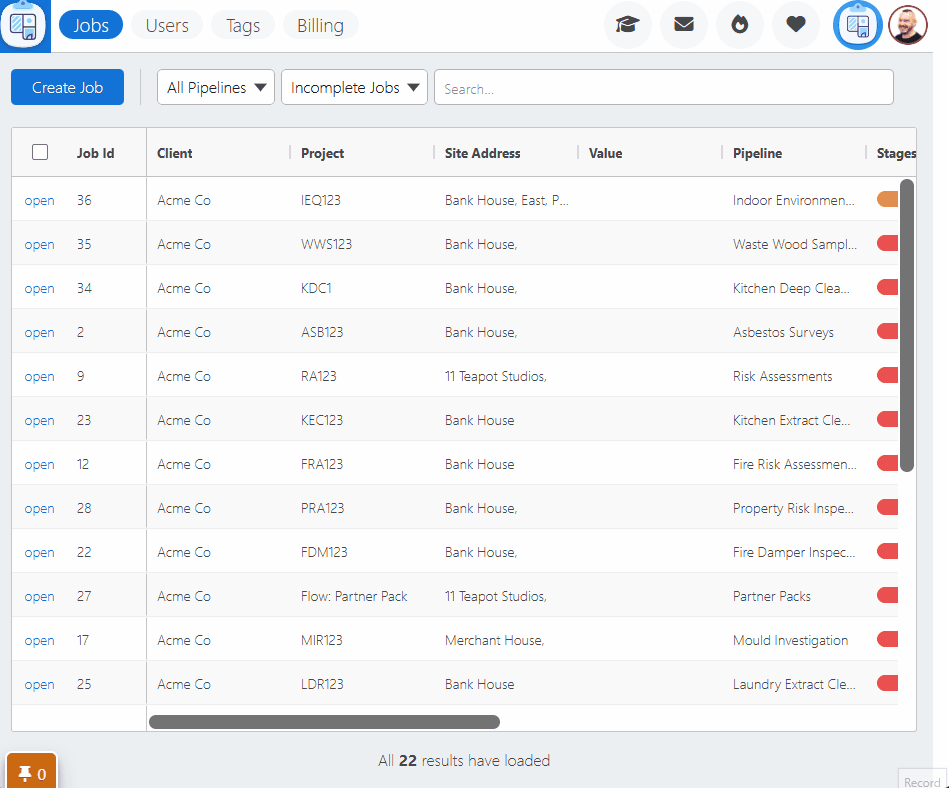
1. Navigate to the destination job (or create a new one).
Note: Do NOT click the Add Report button
2. Open the clipboard.
3. Click Copy Here.
4. The Copy Report selection window will open, allowing you to 'cherry-pick' which fields to copy and which to exclude (images are excluded by default).
5. Click Confirm to copy the selected elements of the report into the new job.
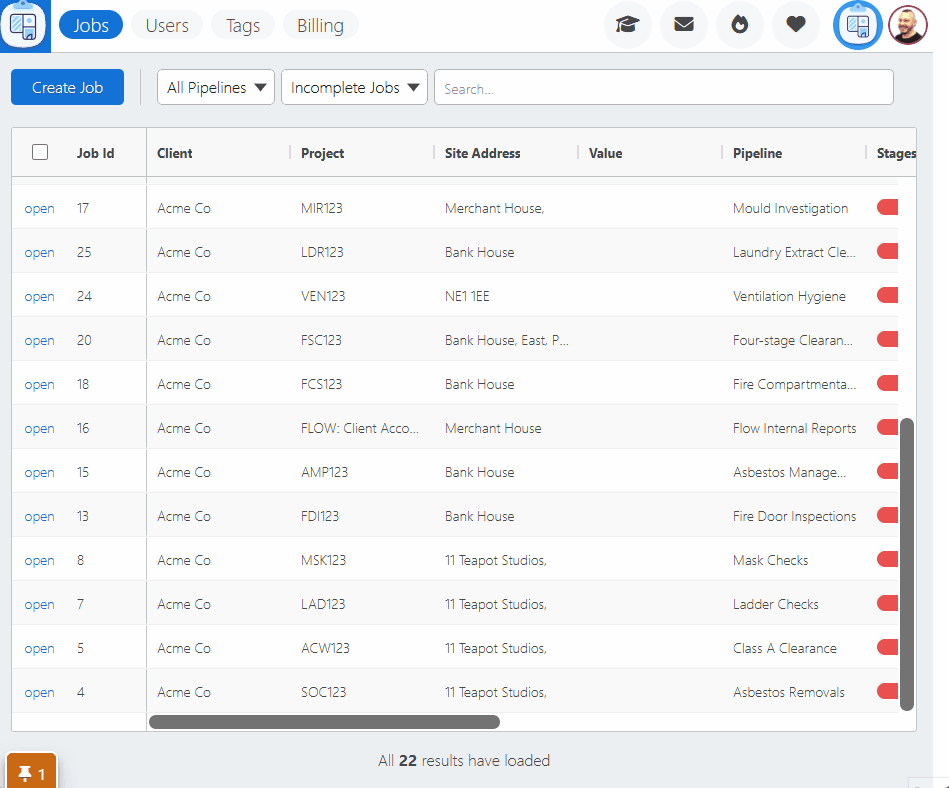
Note: This copies the selected elements of a report to a different job. Information on merging data from one report into another can be found here.
1. Within any copied report, click the 'Report Timeline' button.
2. The history of the report is shown — including where the report was copied from and has been copied to.
3. From the timeline you can navigate to the original job or report.
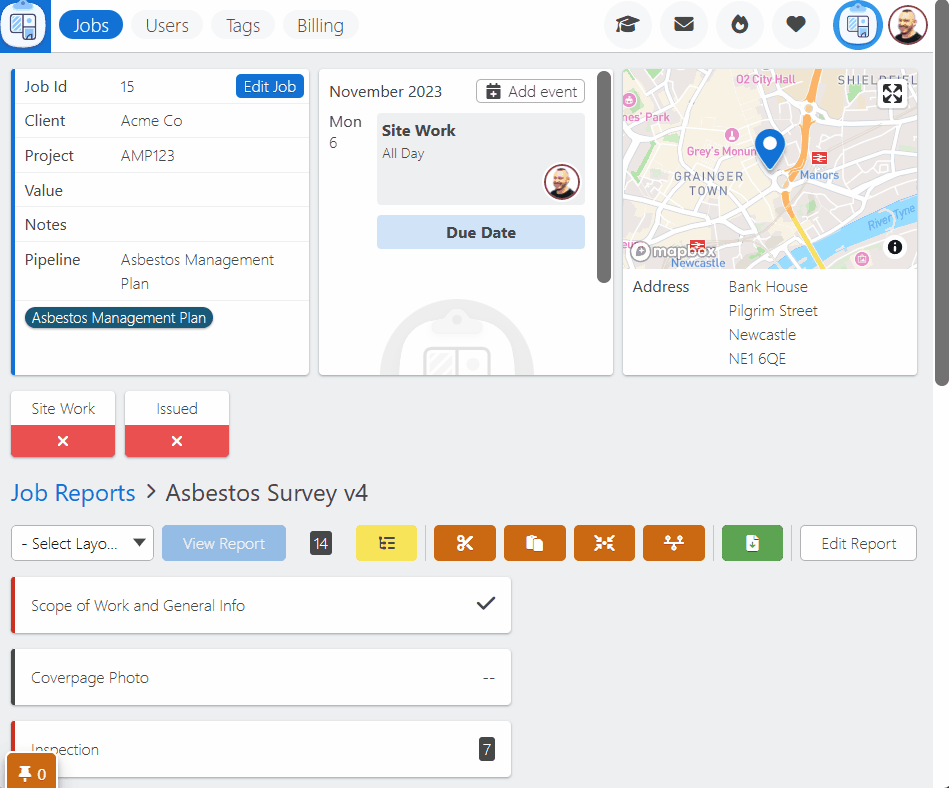
Note: The Report Timeline button will only be visible if the report has been copied (or moved) to or from another job.